Wavlink USB 3.0 Universal Docking Station Won’t Connect?
A docking station is a piece of hardware that makes your laptop operate like a desktop. How? By helping you extend the laptop’s capabilities by connecting it to multiple peripherals. Working as an expansion port, a docking station provides power and additional data ports to your laptop.
Are you trying to connect Wavlink USB 3.0 Universal Docking Station to your laptop but can’t get the job executed successfully? We’ll help you out. Let us tell you that a docking station is a plug and play device. There’s no need to access the Wavlink login page for its setup just like you do to set up other Wavlink devices.
If you can’t connect the devices then read this post and apply numerous solutions listed here to get rid of the connectivity trouble. We assure you that at least one out of all these will prove to be useful to you.
Fixed: Wavlink USB 3.0 Universal Docking Station Connectivity
The main reason why users can’t connect the docking station to laptop is the incompatibility between them. Therefore the very first thing that you should verify is the compatibility between the two devices. Check the compatibility between the laptop that you are using and the Wavlink 3.0 Universal docking station. Only when these two are compatible, you should go for the troubleshooting process.
1. Try an Alternative Setup
If you have an alternative laptop available then try the same setup on that one to see if the issue exists only with the laptop that you are using right now. Plug in the Wavlink docking station and connect it to the second laptop. Now, try inserting other cables like video cables, USB peripherals etc to see if the connection is established or not.
2. Reboot Docking Station
Rebooting helps in resolving many minor to major issues with the technical devices. So, reboot the docking station now. Remove the Wavlink docking station from the laptop. Power it off by removing its power cable from the socket. Keep it unplugged for some time. Plug it back and connect to the laptop. If this does not help you resolve the problem then give a try at another hack from the list.
3. Replace the Cable
Check if the USB cable that you’re using to make the connection between the docking station and laptop is damaged. A broken or damaged cable will result in poor connection. Apart from that, check that the cable is properly plugged into both devices. Loose connections will cause connectivity issues. If needed replace the cable and use an alternative USB cable to join the devices. Make certain that the connection that you make is firm and nowhere near loose.
4. Use Alternative Port
Almost all the laptops have more than one USB ports. If you can’t connect your Wavlink USB 3.0 docking station into one port, then you must try inserting the cable into the alternative USB port on the laptop.
5. Restart the Laptop
Why don’t you try the versatile fix which is to restart the laptop? This fixes technical glitches. Shut down your laptop and let it sit idle for some time. After about 1 to 2 minutes, turn it on and then try making connection with Wavlink USB 3.0 universal docking station.
6. Run System Troubleshooter
Try troubleshooting the connectivity issue by running the system troubleshooter on your laptop. This’ll assist you in diagnosing the problem and help you resolve it. To run the troubleshooter, go to Control Panel on your laptop. Next Select Troubleshooting and then click View All. Under Hardware and Devices, click Next and run the troubleshooter. Simply keep on following the prompts to resolve the problem.
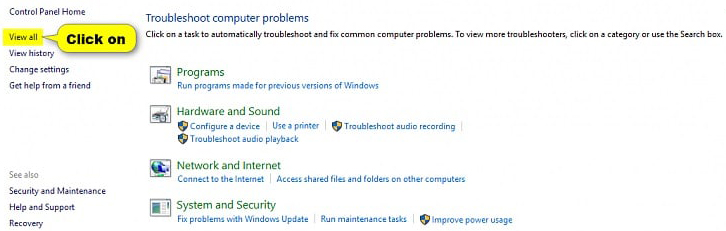
7. Update Network and Graphics Drivers
If you haven’t updated your laptop network and graphics card drivers then it is time you do it. Check for software updates now and get them updated. Open Control Panel on your laptop and select Device Manager. Expand Display adapters. Right click on Network Drivers and choose Update Driver Software. Repeat the process and update Graphics card driver.
Conclusion
Wavlink USB 3.0 Universal Docking Station is the best device for those who want to enhance the versatility of their laptops. If you’re unable to use the docking station with your laptop, then trying the solutions discussed in this post will help you out. After the connection is made, you can go ahead and connect multiple monitors, USB devices, keyboards, mouse and other peripherals to your laptop.