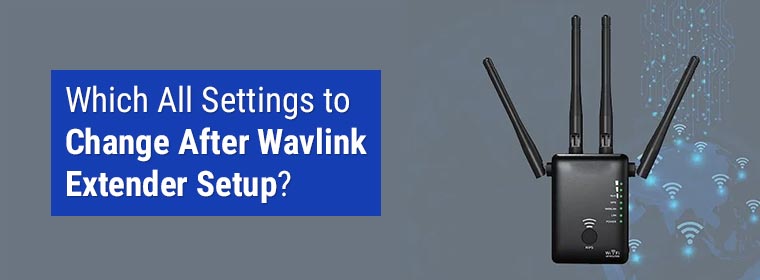
Which All Settings to Change After Wavlink Extender Setup?
Are you interested in giving your Wavlink wireless range extender a personal touch after completing the Wavlink WiFi extender setup process? Well then, the only way to do so is to change the Wavlink extender setup settings. Thinking about which all changes can be made to the settings of your device? Yes? The good news is, we have laid out the answer to this question via the information in this blog post. Along with this we have thrown light on the guidelines through which you can learn how to change that particular setting.
How to Change Wavlink Extender Setup Settings?
1. Tweak the Admin Password
Every Wavlink extender comes with an admin password of its own. This password is used to set up as well as log in to the device. However, if it gets into the hands of someone whom you do not trust, then your networking device is not safe as that person can change its settings and perhaps, even block you from accessing the WiFi.
To avoid that from happening any further, it is recommended that you change the Wavlink extender setup password with these instructions:
- Switch on your laptop and choose the internet browser that you use the most.
- Make sure that you are using an updated and clean internet browser.
- When we say clean, we are saying that it should not be filled with cache.
- Make your way to the address bar or the location bar in the internet browser.
- Enter the default IP address of the Wavlink range extender, i.e. 192.168.10.1.
- Press the Enter key and wait for the Wavlink extender login window to appear.
- Now, you enter the login password and hit the Login button.
- Soon you will land on the Wavlink extender setup wizard.
- In some models, the wizard is also called dashboard.
- Click the Setup tab and let the Login Password page appear.
- Into the Old Password field, enter the old password.
- In the New Password, enter the new login password and then confirm your decision.
- Click the Apply or the Save button.
Make sure that you are not unplugging the Wavlink wireless range extender while the changes are getting saved or else you might end up interrupting the process.
2. Update Extender Firmware
The functioning of your Wavlink range extender depends on how often you update its firmware to its latest version. This process helps in streamlining the device’s performance. Along with this, one also gets equipped with security features. Taking this into account, you should learn how to update the firmware of your networking device.
The same can be done if you read the guidelines given in this section. They will surely be able to help you to update the firmware of your device.
- Gain access to your laptop and ensure it is connected to the WiFi of the extender.
- Load an internet browser of your choice and enter the IP address in the URL field.
- But, before that, download the firmware file from the official website.
- After saving the firmware file, follow the steps given above the before-given one.
- Pressing the Enter key will take you to the login portal.
- Log in using the Wavlink extender password.
- Once you are on the Wavlink extender setup dashboard, go to the Setup tab.
- Select the Upgrade Firmware option and click the Select File button.
- Upload the file by clicking the Save button and wait for some time.
Once the firmware update process comes to an end, your device will restart. Whether you have done Wavlink AC1200 setup or set up any extender, give the process enough time.
The Bottom Line
Whether you want to change the admin login password of your Wavlink wireless range extender or update its firmware to its latest version, we are sure that the information given above will be able to help you out. By any chance, if you need a more detailed procedure to change Wavlink extender setup settings, then it is recommended that you refer to the instructions which are given in the user manual of your networking device. You might have received it when you were unpacking the Wavlink extender after purchasing it.